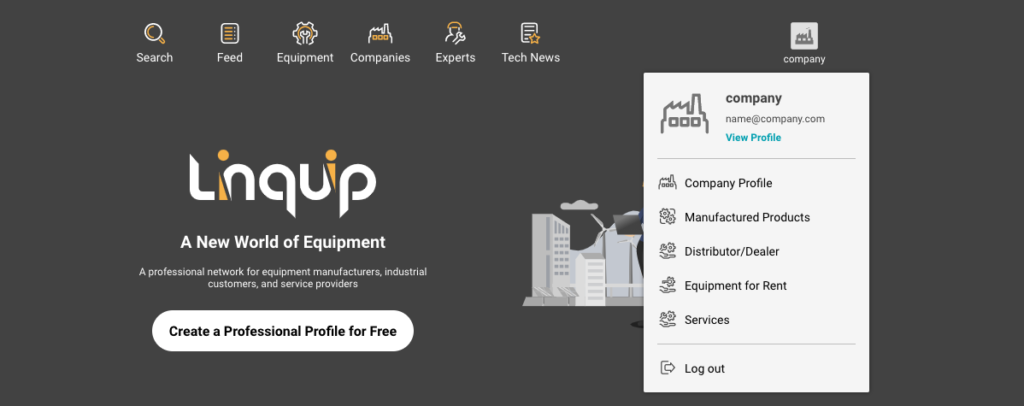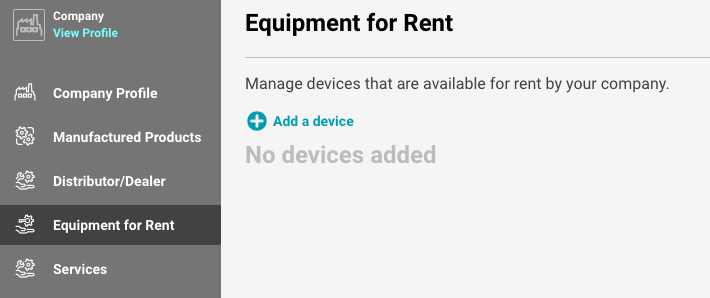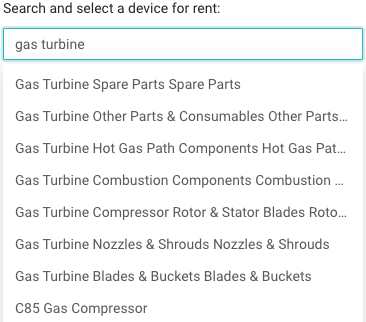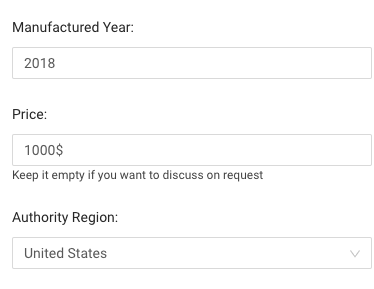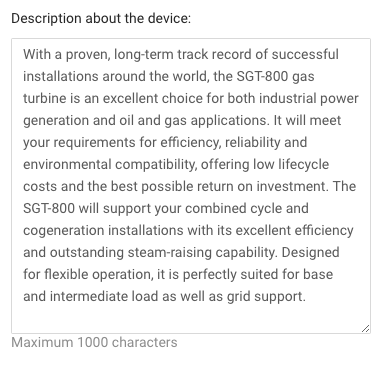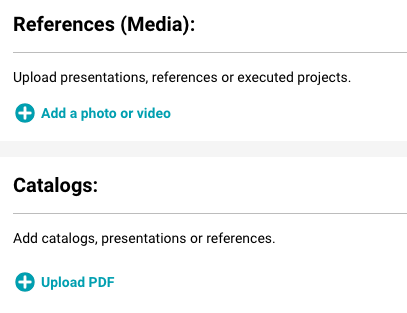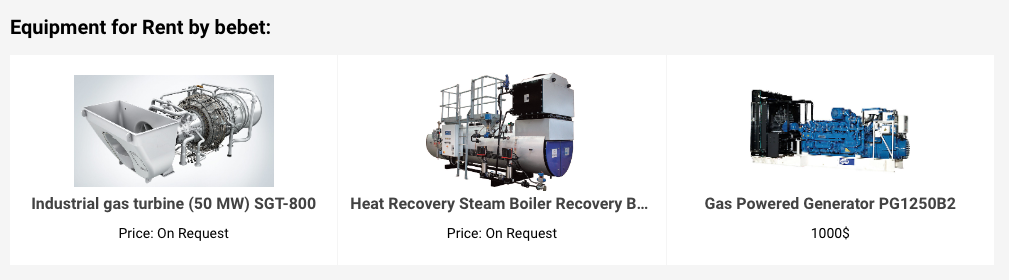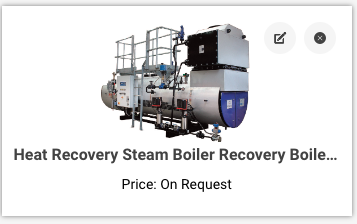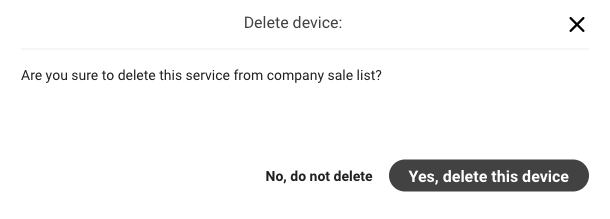1. Sign in to your company account.
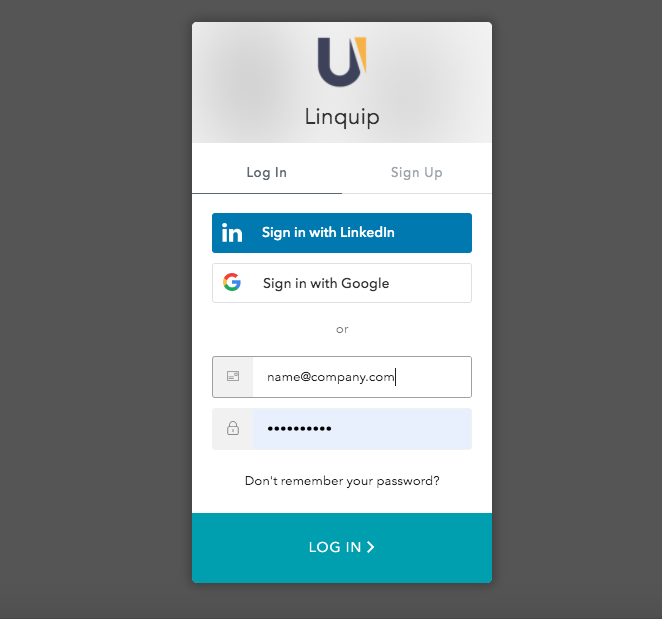
2. Click on the dashboard and select Equipment for rent.
3. Click on ➕ or add a device.
4. Start adding the device information by searching and selecting the name of the device you want to add for rent, after selecting it from the list the code of the device will be added to the form of information.
5. Now add the manufactured year, price, and the authority region. Adding the price is optional, you can leave it on request.
6. Type a description up to 1000 characters and describe the device.
7. To provide adequate information, upload presentations, references, or executed projects as a photo, video or PDF file.
8. Now click on “Apply and back to dashboard” to add another piece of equipment, or “Apply” to get back to your dashboard.
9. equipment you add is shown on your company profile by their categories.
10. If you want to delete a device you have added, go to your company dashboard and click on Distributor/Dealer. Click on the ✖ button at the right top corner of the device and remove the device from your company profile.