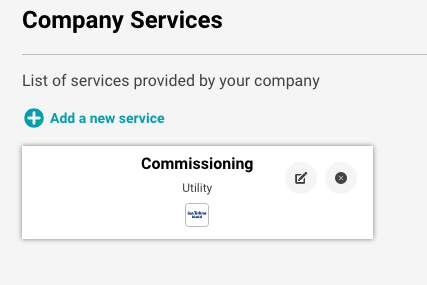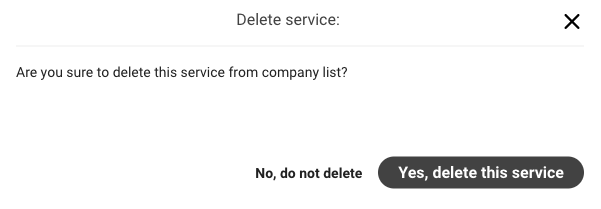1. Sign in to your company account.
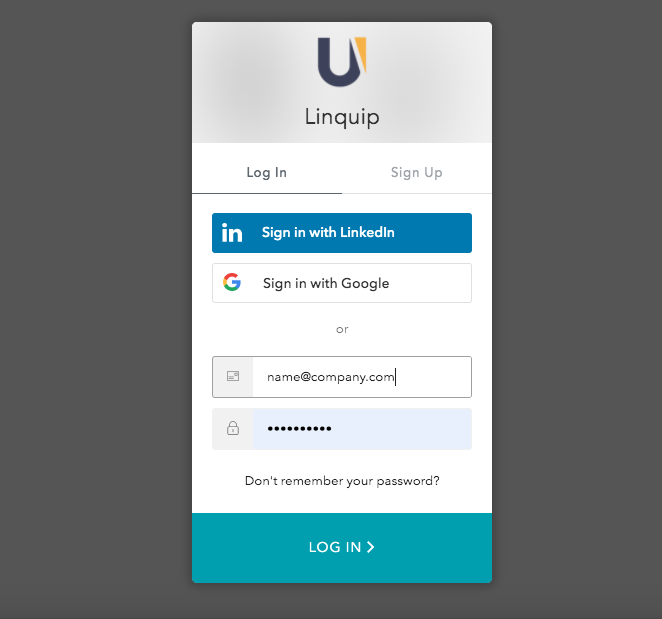
2. Click on the dashboard and select Services.
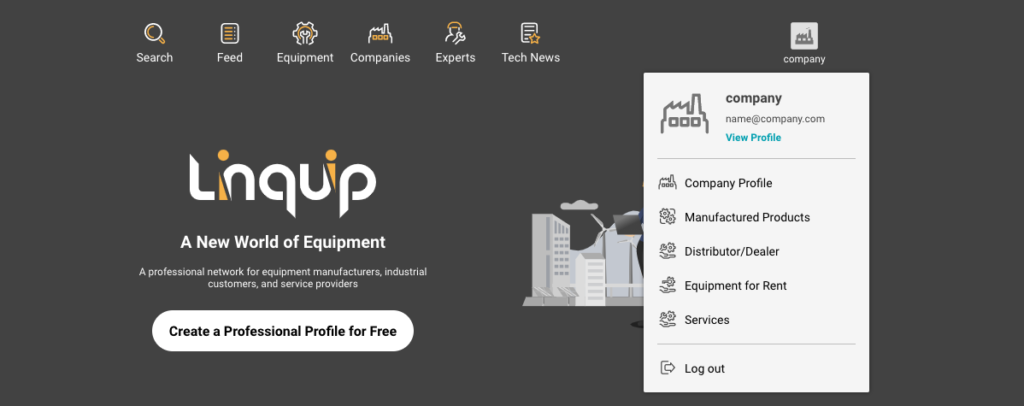
3. Click on ➕ or add a new service.
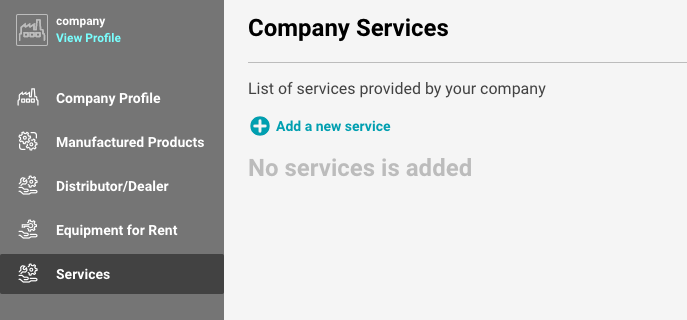
4. Type a service that your company has solutions for, if the service you are adding is not among the list Linquip has provided, you can add it in the box at the end of the list.
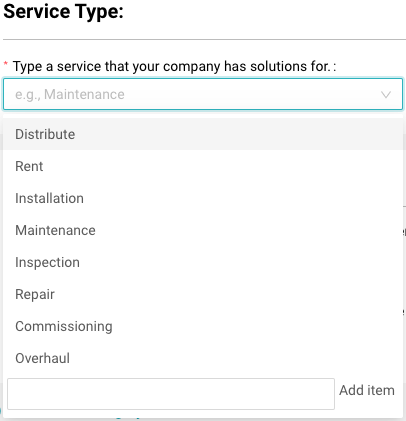
5. Select a category that your company provides this service for, you can add both the category or subcategory.
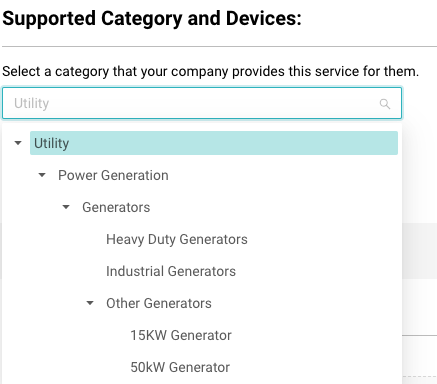
6. Add OEM (original equipment manufacturer) or the equipment your company provides this service for.
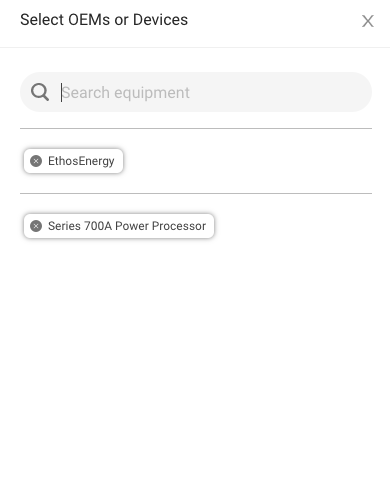
7. If the service your company provides, covers another category you can mention it in this section.
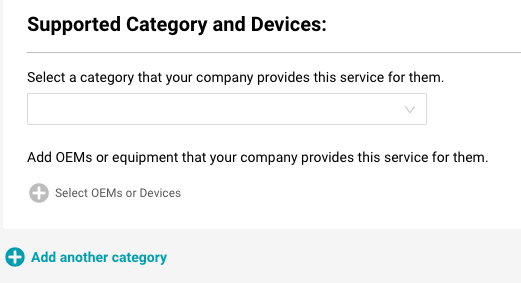
8. Describe your service and capabilities, by writing a description of the provided service, and also uploading a related picture.
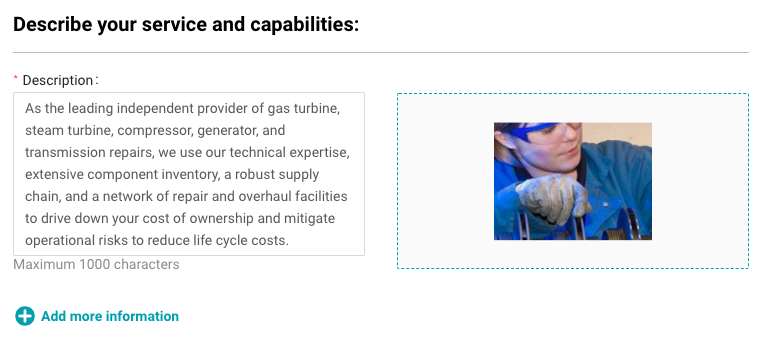
9. To provide adequate information, upload presentations, references, or executed projects as a photo, video, or PDF file.
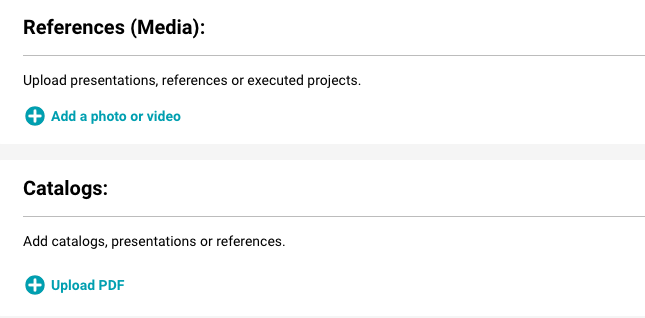
10. Now click on “Apply and back to dashboard” to add another service, or “Apply” to get back to your dashboard.
11. The added services will be shown on your company profile by their types.
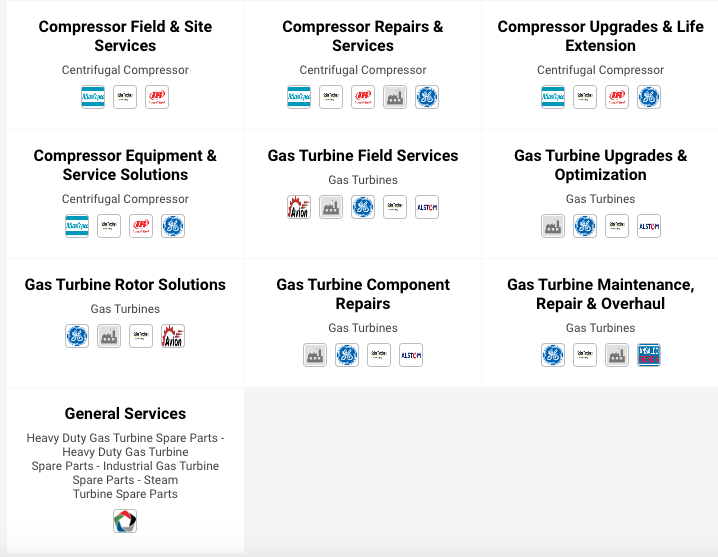
12. If you want to delete a service you have added, go to your company dashboard and click on Services. Click on the ✖ button at the right top corner of the added service and remove it from your company profile.